We had an excellent and informative session with Sandra Story on March 16th, 2017. Sandra is a returning presenter to TLP-C and always comes with an extensive list of tools to share.

The first tool Sandra walked us through was Edulastic. Edulastic is an interactive formative assessment tool that can align with standards to provide authentic assessment to prepare students for the SOL. A few things to know as you get started, you will need to create a free account and you can link it to your Google Classroom. Edulastic has created some tutorials to support new users. This video will show you how to create an assessment:
Next, Sandra showed us another comprehensive resource that teachers can use to create formative and summative assessments. From exit tickets to creating a platform for a flipped classroom, Socrative is a dynamic resource for all teachers’ tool kit. Though this is another free resource, Sandra pointed out that it is not as easy to search for pre-made assessments, and it not as user friendly as some tools like Kahoot.

The next three tools Sandra covered were Wizer Me, Spiral, and Quizizz. Wizer Me is a resource to enhance worksheets. Spiral is a collection of formative assessments to be utilized throughout the lesson. Quizizz offers students a gaming platform, similar to Kahoot, but differs by allow the assessment to be student/player-paced. For a complete rundown of these tools, watch the recording here: TLP-C Interactive Assessments
Thank you to Sandra Story for sharing her knowledge of interactive assessments and several great resources during our March session of TLP-C. Consider joining us live for our next session! Thursday, April 27th from 4-5pm EST Cary Hanson will be covering digital citizenship and information literacy. Come with question or ideas for how to utilize resources and tools from Common Sense Media. Log on a few minutes before 4pm on the 27th using this link.


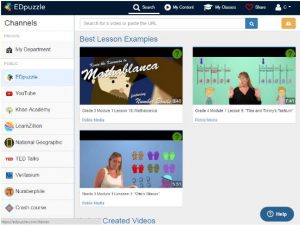
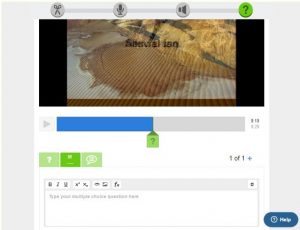


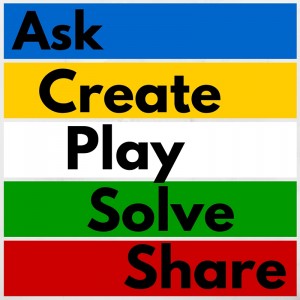
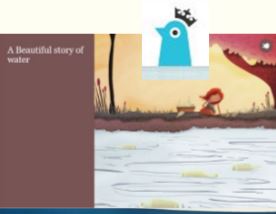


 This presentation was perfect for National Library Week. It was a good reminder that libraries play a critical role in providing equal access to all students. Digital literacy does not replace traditional forms of literacy. It builds upon the foundation of traditional forms of literacy. Digital literacy is the marrying of the two terms digital and literacy; however, it is much more than a combination of the two terms. Watch the session
This presentation was perfect for National Library Week. It was a good reminder that libraries play a critical role in providing equal access to all students. Digital literacy does not replace traditional forms of literacy. It builds upon the foundation of traditional forms of literacy. Digital literacy is the marrying of the two terms digital and literacy; however, it is much more than a combination of the two terms. Watch the session