A HUGE thank you to James Draper, GW Middle School Technology Integration Specialist for stepping up to present to us last week. Jim did a fantastic job introducing us to the many, many features of Google Drive and getting us excited about how we can use it with students. If you missed our session last week, please take a moment to listen to our recording. As with all things technical, we had a few glitches, so if you are watching the recording, please know that at three separate times the facilitators were all knocked out of Blackboard Collaborate briefly. *blush* Technology happens.
Click here to listen to Jim’s session: Recording of TLP-C Google Drive April 24th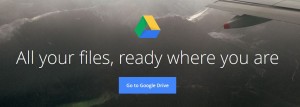
If you were at the session and are interested in clicking on some of the links that Jim shared but didn’t get a chance in the session itself, here is a link to his presentation in…. wait for it…. Google Drive. As Jim shared last week, one of the awesome features of Google Drive is that you can publish your documents (or in this case presentation) to the web so that anyone with the link can see your work but can’t edit it. So, here is Jim’s presentation in slide only form: Google Presentation on Google Drive.
To review some other highlights of the session, we learned that in Google Drive you can:
- Create documents, presentations, surveys, and drawings that will be accessible on any device with the Internet
- Share your files with others for viewing or collaboration
- Review the revision history of a document to see who has edited it or what kind of editing can be done
- Comment on a document – great for editing and giving feedback to students
- Organize files into folders and use similar formatting devices as in Microsoft Office
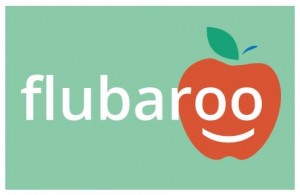 In addition to having us do some “hands-on” activities in Google Drive, Jim shared lots of good links and ideas with us. One that everyone will want to check out is called Flubaroo and it allows you to set up Google Drive forms that will self-grade. Lots of teachers have been using this and found it invaluable!
In addition to having us do some “hands-on” activities in Google Drive, Jim shared lots of good links and ideas with us. One that everyone will want to check out is called Flubaroo and it allows you to set up Google Drive forms that will self-grade. Lots of teachers have been using this and found it invaluable!
Finally, you’ll want to check out “100 Ways to Use Google Drive in the Classroom” by te@chthought. In addition to reviewing the features Jim went over, it will give you even more thoughts about how this tool can transform teaching and learning in your classroom.
Thank you again to Jim and we look forward to seeing you all on May 15th from 4-5pm EST. Two amazing 1st grade teachers will be sharing how their students “Show What They Know with Doceri.” We think you will all love learning about Doceri and will see lots of applications for your own students.
I loved Mr. Draper’s presentation on Google drive because I learned many other ways it can be used. During our Summer Enrichment program I used Google drive to create a student survey on wellness. The Google drive provided the convenience of collaboration with the teachers I was working with. Sandra Story, our ELL teacher, edited and translated the survey to Spanish for our ELL students; and the other teacher I was team-teaching with also added his input. We were all busy with other things and we did not have to meet to do that part. The spreadsheet of the students’ responses provided a huge insight about students’ prior knowledge and misconceptions about certain foods and life style as well as generated passionate discussions on the issues surveyed.
Google drive is a great tool.
Google drive is such a wonderful and user-friendly collaboration tool. There are so many options now that lend google drive/docs to so many projects and assignments. I used google drive a lot during undergraduate and graduate school. Collaboration between educators is very important and working with google drive makes this easy over long distances. After the presentation, it bought about ways that I could use this tool in an elementary classroom. Students at this age do not have accounts made to access some documents but I could create some general accounts and allow student groups to collaborate with other class periods and classrooms in other schools. Students can share presentations, charts and graphs with data, or even stories. I am excited to use his tool next year.
Prior to the presentation, I was only familiar with the ways teachers use Google Drive. We use it for lesson plans, the department files, and our gradebook, but using it with students was new to me. I will definitely check out the 100 Ways to use GoogleDrive with students!