If you missed our session you can watch the video here.
Author Archives: Melissa K King
Digital Resources to Help Every Student Succeed
How cool would it be if we could modify text from the internet and customize our lessons for students?
The possibility is here through the United States Government new initiative called #GoOpen. During this session teachers will learn about this initiative and brainstorm ways in which they can use this to reach all learners. Through this program teachers are encouraged to repost lessons they have tailored for learners on the Open Educational Resources Commons site.
Making lessons accessible and tailored for students ensures we in ACPS make sure “Every Student Succeeds”!
Please join us on Thursday, September 22 from 4 – 5pm at http://bit.ly/2c7otOE.
Personalizing 21st Century Education…Digital Literacy
Thank you to Ms. Gross for presenting our session on Digital Literacy. In the session we learned that digital literacy is the ability to use information and communication technologies to find, evaluate, create, and communicate information, requiring both cognitive and technical skills. It concentrates awareness on what we are reading & writing, why we are doing it & whom we are addressing- one may think of it as critical literacy. Teaching digital literacy means teaching digital skills in a context that is authentic & makes sense to students. Ms. Gross shared many links with us that are provided below.
 This presentation was perfect for National Library Week. It was a good reminder that libraries play a critical role in providing equal access to all students. Digital literacy does not replace traditional forms of literacy. It builds upon the foundation of traditional forms of literacy. Digital literacy is the marrying of the two terms digital and literacy; however, it is much more than a combination of the two terms. Watch the session here to learn more.
This presentation was perfect for National Library Week. It was a good reminder that libraries play a critical role in providing equal access to all students. Digital literacy does not replace traditional forms of literacy. It builds upon the foundation of traditional forms of literacy. Digital literacy is the marrying of the two terms digital and literacy; however, it is much more than a combination of the two terms. Watch the session here to learn more.
https://minniehoward.goalexandria.com/researcher#_
Canva example: https://goo.gl/VkNpcz
Flipsnack example: http://goo.gl/TVDLKV
Smore example: https://www.smore.com/tqbve
http://www.katemessner.com/authors-who-skype-with-classes-book-clubs-for-free/
https://education.microsoft.com/main/search?query=authors&Form1=education
What’s happening in your library?
 April is School Library Month! Minnie Howard’s School Librarian – La Gina Gross has prepared a feast of digital tools and resources to use in the school library and classroom.
April is School Library Month! Minnie Howard’s School Librarian – La Gina Gross has prepared a feast of digital tools and resources to use in the school library and classroom.
La Gina will demonstrate how to use the school library’s catalog more effectively as a digital resource, provide free resources for e-books skype author visits, live webcasts and assist in helping you find tools to allow students to be curators and participate creatively in digital storytelling.
Overall, this presentation will promote digital literacy in an effort to create unique reading experiences for our digital citizens and transform learning.
Going Google!
What an informative and useful presentation this week on Chromebooks in the classroom! Jennifer Lay from TC Williams put together an impressive collection of resources for us. She also explained that although the Chromebooks are married to Google software, the apps can be used on any device.[kaltura-widget uiconfid=”11958342″ entryid=”1_eofh2z1o” width=”400″ height=”333″ /]
To listen to the recorded session, click here.
Jenn began by outlining the positive aspects of Chromebooks and then lead us through Google Drive and Google Classroom from both the teacher’s view and the student’s view. Click here to see a video about Google Classroom.
We discussed how the chromebooks save valuable instructional time. Jenn explained to us that using the chromebooks is not a big event like using a cart of computers used to be. The chromebooks are another tool, just like a notebook.
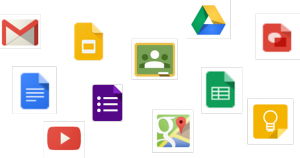 Some additional, engaging apps that were shared are: Google Draw, Google Forms, Google Sheets & ACPS templates. Here is a list of resources Jenn shared:
Some additional, engaging apps that were shared are: Google Draw, Google Forms, Google Sheets & ACPS templates. Here is a list of resources Jenn shared:
- Kahoot! https://create.kahoot.it/
- BrainPOP https://www.brainpop.com/
- Explore Learning Gizmos (HTML5)
https://www.explorelearning.com/ - Quizlet https://quizlet.com
- PhET (HTML5) https://phet.colorado.edu/
- PASCO Spark (probeware) with extension
Chromebooks in the Classroom
This week’s TLP-C will explore chromebooks in the classroom. A chromebook is a laptop running Chrome OS as its operating system. These devices are designed to be used primarily while connected to the Internet, with most applications and data residing in “the cloud”.
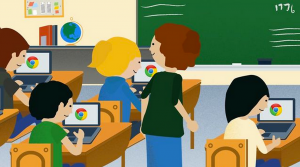 Jennifer Lay, the Science Depart Chair, from TC Williams will be sharing her experiences with us. In this session we will learn how to use this device to motivate students and promote student learning. These devices broaden delivery of curriculum and interest young 21st century minds. Join us to learn how Jenn uses these devices to provide multiple means for students to learn and show their learning digitally. She will be sharing with us the most effective way to center this technology device around the students’ learning.
Jennifer Lay, the Science Depart Chair, from TC Williams will be sharing her experiences with us. In this session we will learn how to use this device to motivate students and promote student learning. These devices broaden delivery of curriculum and interest young 21st century minds. Join us to learn how Jenn uses these devices to provide multiple means for students to learn and show their learning digitally. She will be sharing with us the most effective way to center this technology device around the students’ learning.
Our session starts at 4 on Thursday, 17 March. Join us at this link.
Have students design their own world!
A huge thank you to Dave Talbot for his fantastic presentation about Minecraft in the classroom. You can check out his presentation here. He gave us advice on how to start up Minecraft in our classroom and how to design strategic student pairings for the activity. He had many great ideas of connecting with students and providing critical-thinking skills through Minecraft. Here is an article about the Minecraft and reading connection: http://www.wired.com/2014/10/video-game-literacy.[kaltura-widget uiconfid=”11958342″ entryid=”1_lmnmx52g” width=”400″ height=”333″ /]
An ongoing theme of the session was definitely that Minecraft is highly engaging. You can see that for yourself in this video Dave shared with us: https://www.youtube.com/watch?v=EOFj37hUIjk.
Minecraft is a terrific way to get students interested and creating something instead of just consuming something. Dave also discussed how motivated students were when they knew that others were going to see their travels through virtual worlds.
Thank you for a great session and for all the teachers that shared tips and ideas in the chat. Our next TLP-C will be on Chromebooks in the classroom on Thursday, 17 March, at 4PM EST. We hope you can join us then!
Fun online assessments
We were very lucky to have the fabulous Sandra Story with us last week sharing Nearpod, Kahoot and Zaption. A huge thank you to Sandra for sharing how she uses all three of these in her classroom for assessment and much more!
You can watch the recording here.
We learned that Nearpod is a tool that allows teachers to transform the digital classroom into an engaging and collaborative learning experience. With it teachers can easily create and share interactive lessons, receive feedback on student device use, assess learning in real time, and personalize instruction for students.
Learn how to create a Nearpod lesson here – https://www.youtube.com/watch?v=uF9LKcATlAw
Kahoot is a free game-based platform in which teachers can create quizzes, surveys or polls to use with their classes. It is a very engaging tool that gets all students working, competing for 1st place or even competing against themselves in ghost mode to see how much they have learned or improved.
You can watch a tutorial here – https://www.youtube.com/watch?v=saP76vMP80Y
Or click here to see other tools like Kahoot-
Zaption is a web tool and app that allows teachers to create video tours integrating quizzes, polls, open-ended questions and other interactive assessments.
Here is a quick video on how to use it:
https://www.youtube.com/watch?v=LghSQjBE1cs#t=25
Here is another tutorial that is easier to follow, use it once you are ready to start your first Zaption Tour: https://www.youtube.com/watch?v=sPqGfk6wt60
Here are some samples from Sandra’s classroom:
If you missed our session but want to know about these three engaging tools check out the recording. Let us know what you think about Nearpod, Kahoot and Zaption in the comments below. Let us know if you start using these or how you think it compares to similar apps. Try letting your kids show you what they know!
What are Nearpod, Kahoot and Zaption?
Sandra Story, ELL teacher at the Northern VA Juvenile Detention Center will be presenting this Thursday on three digital resources: Nearpod, Kahoot and Zaption. These tools are excellent for student engagement, assessment and technology integration. Nearpod is a tool to create interactive presentations that may include slides, student assessments activities such as quizzes and polls, videos, digital tours, etc. Kahoot is a game-based platform that allows teachers (and students) to create review quizzes that are just like a game, students have fun and review concepts without even knowing they are studying! Lastly, Zaption is a video-based platform that allows students to take videos from their favorite sites (such as YouTube, Vimeo, etc) and add interactive activities such as slides, questions, quizzes, polls, and open-ended questions.
These tools are great for all levels and all students and truly support differentiation in the classroom.
Coding in the Classroom
Our last amazing session of TLP-C focused on coding in the classroom. We had a great time getting familiar with code.org and learning how to code in Blockly (Javascript). We were joined by a fabulous group of educators, anxious to learn new things and share their experiences with coding.
If you missed it be sure to check out the recording here.
Recording of TLP-C Coding in the Classroom using Blackboard Collaborate
[kaltura-widget uiconfid=”11958342″ entryid=”1_1tbe514l” width=”400″ height=”333″ /]
Caroline Doughty kicked off the session by sharing a video of her second graders showing off their coding abilities. You can check them out at this link- https://goo.gl/kT31hP. The students displayed their ease with coding, the pride they took in their products and their excitement for the projects. Caroline’s video convinced us that coding is an important skill for building critical thinking and something that many of us can incorporate in our classrooms.
She showed us a bit about code.org and let us have some time for hands-on experience at https://code.org/starwars and on https://studio.code.org/hoc/1. Some other programs Caroline suggested were Codecademy, Tynker and Khan Academy.
Even though the session was less than a week ago, Minecraft has since partnered with code.org to support the hour of code 7 – 13 December. So, there are modules to target the interests of all students, ranging from Disney’s Frozen, to Angry Birds, to Star Wars and Minecraft.
The video library on code.org https://code.org/educate/videos has many inspiring videos featuring celebrities sharing info on coding, and videos on topics like pair programming. Be sure to check it out.
As always please feel free to reach out to any of us or your building TIS to join in the hour of code.