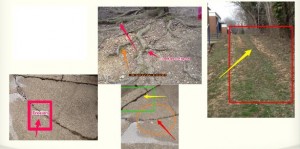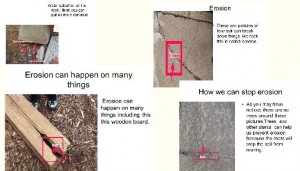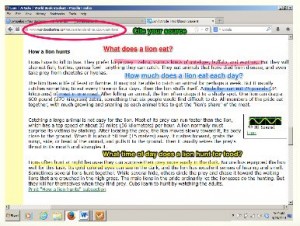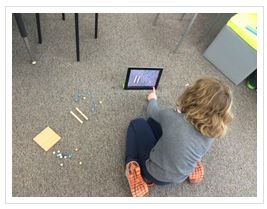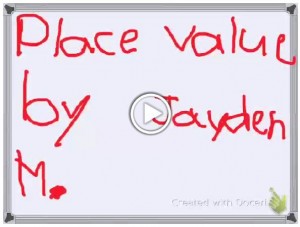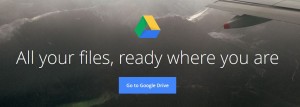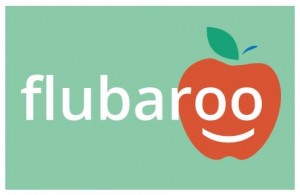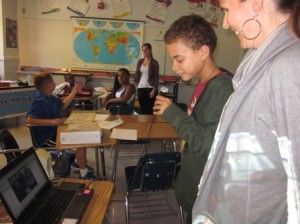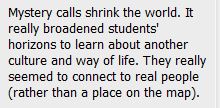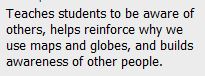This month we had a wonderful presentation on Augmented Reality from Laura Davis, 6th grade Language Arts teacher at George Washington Middle School. It was really exciting to hear about how her students used the app Aurasma in her Language Arts class. If you missed the live session, you can listen to the recording right here!
Recording of TLP-C Augmenting Interest with Augmented Reality – December 2014
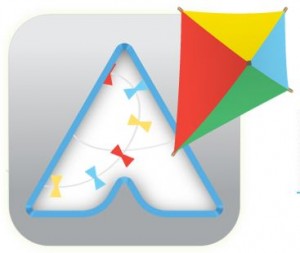 If you are not familiar with Aurasma, it is a very powerful app that allows you to take a device (iPad, tablet, smart phone, etc.) and hover over an image. Once Aurasma “finds” that image, that image acts as a “trigger,” and begins playing a video over the image. The result is much like the posters in Harry Potter where you are looking at a 2D image but viewing a 3D, moving image. If you don’t have a chance to watch the recording, you can still view how Aurasma works by clicking right here: How Aurasma Works.
If you are not familiar with Aurasma, it is a very powerful app that allows you to take a device (iPad, tablet, smart phone, etc.) and hover over an image. Once Aurasma “finds” that image, that image acts as a “trigger,” and begins playing a video over the image. The result is much like the posters in Harry Potter where you are looking at a 2D image but viewing a 3D, moving image. If you don’t have a chance to watch the recording, you can still view how Aurasma works by clicking right here: How Aurasma Works.
Laura began her presentation with this quote: 
Many shared their thoughts about how technology gives some students a way to express themselves beyond class discussion.  Laura then began explaining how she used Aurasma in her class. Basically, she had students write a 30 second commercial for a book. Laura had them write this out and rehearse it several times. Students then used iPads to record each other and used the cover of the book as the “trigger” image. Laura also shared several tips and tricks like make sure you use images that are clear and vibrant, spread your students out so their recordings don’t have too much background noise, and have written instructions for when the students get stuck.
Laura then began explaining how she used Aurasma in her class. Basically, she had students write a 30 second commercial for a book. Laura had them write this out and rehearse it several times. Students then used iPads to record each other and used the cover of the book as the “trigger” image. Laura also shared several tips and tricks like make sure you use images that are clear and vibrant, spread your students out so their recordings don’t have too much background noise, and have written instructions for when the students get stuck.
Participants shared a lot of great ideas about how they could use Aurasma in their classes. Here are some neat ideas that came up:
- Virtual Art Gallery – have students use their art as the trigger image and launch a video of them talking about their art (highlighting aspects of the art they worked on)
- Manipulative Math Solutions – have a math problem as a trigger image that goes to a video of a student using manipulatives to solve the problems.
- Chinese Character Drawings – the Chinese character could be the trigger image and the video is the character being drawn (showing the steps of drawing that character)
- Library Orientation (TC Williams High School librarians are doing this!) – have stations where there is a designated trigger image and then the video explains what that part of the library is for (this has gotten rave reviews from the high school students)
Want to know more? Listen to the recording! Have you used Aurasma? We’d love to hear your ideas, tips, tricks or questions. Leave us a comment below.