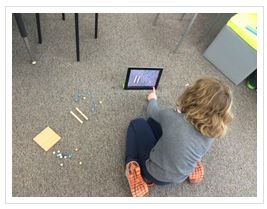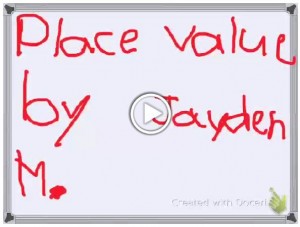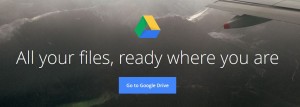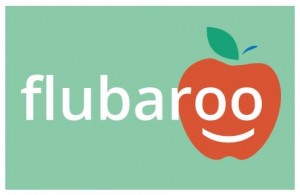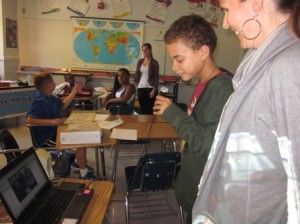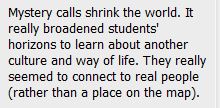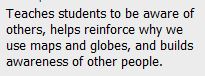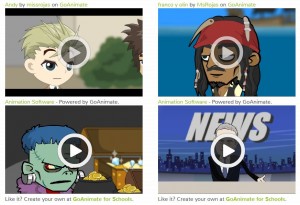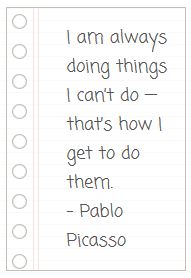Last week’s session of TLP-C was another great one. Sandra Rojas Story, English Language Learner teacher shared amazing examples of digital storytelling from her students. If you didn’t get a chance to attend this session live, please listen to the recording by clicking below. You won’t regret it! (You might want to skip the first 25 minutes though – we started the recording a little early *smile*)
Recording of TLP-C Digital Storytelling with English Language Learners – January 26th
Sandra began the session by reviewing what digital storytelling is and why you should use it with students. Sandra teaches in a juvenile detention facility and works with students from a number of different backgrounds. It was great to consider both how this is a very important digital tool for her students as well as for students in all educational settings. Many of us liked how she shared both the idea of the teacher creating digital stories to use to introduce topics as well as having students make their own digital stories.
Sandra also discussed the process for creating digital stories. She included that she often asks students to complete a storyboard before they actually use the technology to make the story. Many teachers were excited about the idea of storyboards and agreed that this was an important step that they sometimes skip. Here are some links to storyboard templates you might find useful:
Jason Ohler storyboards
Educational Uses of Digital Storytelling
Ohio State University Toolkit for Digital Storytelling
As Sandra told her stories about digital stories, we all had fun playing around with some of the tools she has tried or recommends. Watch the recording to hear her thoughts about the advantages and disadvantages of each. She also shared some very moving student examples with us. You will be amazed with what her students have accomplished.
Here are the links to some of the top digital story tools mentioned:
Weebly for Education – even though Weebly is a website builder, students can use it to curate videos and tell a story that way.
Haiku Deck – this tool makes gorgeous presentations and has pre-selected images for you based on the text you are entering. (Great tutorial for this tool created by a 4th grader: http://www.youtu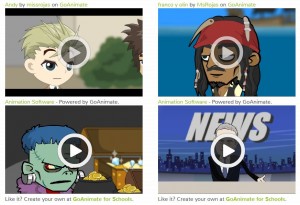 be.com/watch?v=Fbs4luORHts)
be.com/watch?v=Fbs4luORHts)
Go Animate for Schools – create cartoons that speak! Be sure to use the site for schools. There is a cost to use with a classroom.
Powtoon – allows you to create animated presentations. Really engaging presentation.
Animoto for Classrooms – create very engaging videos from still images. Students can add music from the Animoto music bank. Be sure to check out the free account for teachers.
Storybird for Teachers – author beautiful virtual books. You must use their artwork which is both limiting and inspiring.
Digital Vaults – very powerful tool for history or government classes. Extensive access to primary sources.
And, of course, don’t forget the ol’ standbys of Photostory and PowerPoint. These can both be used very effectively for digital stories.
Many of Sandra’s students’ project can be viewed on her website: http://digitalstorywithesolstudents.weeb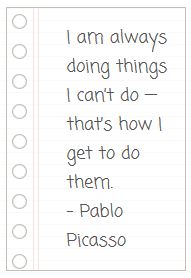 ly.com/index.html Here you will see many examples of the tools mentioned above as well as read her thoughts about the power of using digital tools with English Language Learners.
ly.com/index.html Here you will see many examples of the tools mentioned above as well as read her thoughts about the power of using digital tools with English Language Learners.
An ongoing theme of the session was definitely that students find digital stories highly engaging. They are a terrific way to get students interested in a topic, practicing their written and oral language skills and learning how to use technology to create something instead of just consuming something. Sandra also discussed how motivated students were when they knew that others were going to see their digital stories either face-to-face or virtually.
Thank you Sandra for a great session and for all the teachers that shared tips and ideas in the chat. Our next TLP-C will be on doing Mystery Video Calls on Thursday, February 20th from 4-6pm EST (-5 GMT). We hope you can join us then!